The convenience of shared drives comes with its own set of challenges, one of which is the situation where a deleted file from shared drives are not in the recycle bin. It’s a scenario familiar to many: you delete a file from a shared drive, only to realize later that it’s nowhere to be found in the recycle bin. What happened to the file? Why isn’t it in the recycle bin like files deleted from your local drive? And more importantly, how can you recover it?
The Mystery of Deleted File from Shared Drives Not in the Recycle Bin
When you delete a file from your local drive, it typically gets sent to the recycle bin, where it sits until you either restore it or permanently delete it. However, things work differently when it comes to shared drives. Files deleted from shared drives often bypass the recycle bin altogether, leaving users perplexed and frustrated. The mystery lies in the fact that Windows network file shares are designed that way.
Understanding the Recycle Bin “Flaw”
While not technically a design “flaw”, it may seem like it. Unlike local drives, where each user has their own recycle bin tied to their individual account, shared drives operate on a different principle. When a file is deleted from a shared drive, it doesn’t go to the recycle bin of any specific user. Instead, it gets permanently deleted from the drive, making it seemingly unrecoverable through conventional means. Video.
Introducing Undelete®: The Savior of Lost Files
Fortunately, there’s a solution to this dilemma of deleted files from shared drives not being captured and saved in the recycle bin, and it comes in the form of Undelete software. Undelete is specifically designed to recover files deleted from shared drives, offering a lifeline to those who have mistakenly bid farewell to important documents.
How Undelete Works its Magic
Unlike conventional recycle bins tied to individual user accounts, Undelete’s powerful Recovery Bin captures and preserves all file deletions, including files deleted across shared drives. This proactive approach ensures that no deleted file goes unnoticed or irretrievable, regardless of the user responsible for its deletion. By replacing the traditional recycle bin with the robust Recovery Bin, Undelete effectively closes the gap in shared drive file management, offering unparalleled peace of mind to users and administrators alike.
What if You Don’t Have Undelete Installed, You Deleted a File from the Shared Drive, it’s Not in The Recycle Bin, and You Need it Back Now?
Ideally you already have Undelete installed and you can just click and recover any files you may have accidentally deleted from the shared drive! However, if you don’t have Undelete installed and you deleted files from shared drives that are not in recycle bin, Emergency Undelete may be able to help.
How Emergency Undelete Can Help
When a file is deleted from a Windows volume, the data isn’t immediately physically removed from the drive. Instead, the space occupied by that file’s data is simply marked as “deleted” or available for use. The original data remains intact and will persist until that space is overwritten by new data. With Emergency Undelete, there’s an excellent chance that this “deleted” file can still be recovered. Follow these steps:
- Stop Making Changes: The moment you realize a file has been deleted, refrain from making any further changes to the shared drive. Continued activity on the drive could potentially overwrite the deleted file, making it much harder, if not impossible, to recover.
- Install Undelete: The paid version of Undelete includes Emergency Undelete. Copy the Undelete product package to that system, but to a different volume than the one you are recovering lost files from.
- Recover your files: Run the Undelete install package and it will allow you to run Emergency Undelete directly to recover the lost files. Follow the steps displayed.
Seamless Integration and Simplified Workflow
Undelete seamlessly integrates into existing IT infrastructures, requiring minimal configuration and maintenance. With its intuitive interface and user-friendly design, Undelete empowers users to take control of their data recovery efforts effortlessly. From individual users seeking to recover deleted files to system administrators tasked with managing shared drive integrity, Undelete streamlines the entire file recovery process, offering a cohesive solution for organizations of all sizes.
Conclusion: An Ounce of Prevention is Worth a Pound of Cure with Undelete
The age-old adage, an ounce of prevention is worth a pound of cure, applies in the IT world of data protection and recovery. It’s certainly much easier capture and protect all file deletions, especially those deleted from shared drives, than it is to hope against all hope that the files can be recovered. Yes, Emergency Undelete has been a lifesaver for many, but it is not 100% reliable due to the write activity on the volume. It is much better to install Undelete on every Windows file server in your environment and have unparalleled data resilience and file recovery capabilities for shared drive environments. It’s your safety net that can return deleted files from shared drives in just a few clicks.
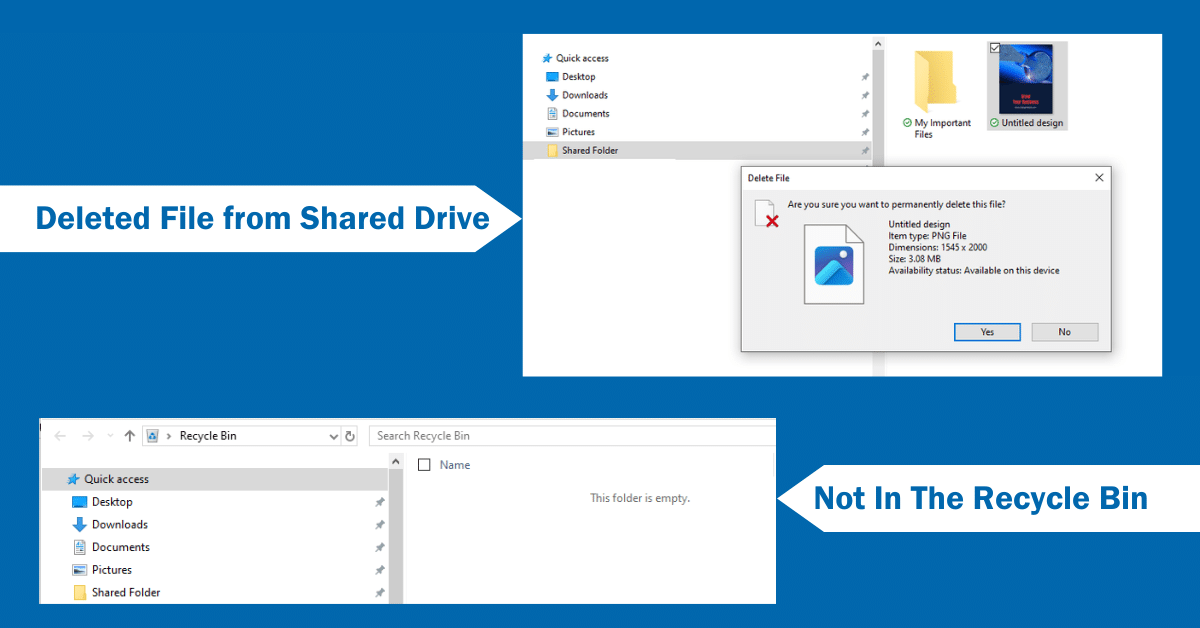





Leave A Comment
You must be logged in to post a comment.