The Guide to Recovering Deleted Files from Network Shares
Imagine this scenario: you or one of your users deletes a crucial file from a shared network drive, and panic sets in when you can’t find and recover it from the Windows recycle bin. That’s because the Windows recycle bin doesn’t capture all file deletions, especially those from network shares.
But fear not! If you have the Undelete® Server edition on your file servers, just open Undelete, click, and recover the file instantly.
If you don’t have Undelete on your file servers, in this guide we’ll explore the common pitfalls of file recovery on network shares and introduce you to a swift, easy, and cost-effective solution that will save you time and frustration.
Why Deleted Files Aren’t in the Recycle Bin on Network Shares?
The reason deleted files from network shares don’t appear in the Windows Recycle Bin is straightforward. Windows is designed to capture deleted files only on local drives. When a file is deleted from a server within a network shared folder, it doesn’t vanish from the local machine, so the Recycle Bin doesn’t capture it. This holds true for files deleted from attached or removable drives, as well as files removed from applications or the Command Prompt. The Recycle Bin only comes to the rescue for files deleted from File Explorer on a local drive.
Realistic Recovery Options?
With some types of software, you might be able to recover an earlier saved version of a file deleted from a network shared folder, which would give you the version prior to the deletion. Failing this, the only other way to recover a file deleted from a network share (without a third-party solution—see below) is to have you or your system administrator retrieve an earlier saved version of the file from the most recent backup. This will work if:
a) A version of the file was backed up
b) You did not make any significant changes to the file between backups
c) You can recall the file name so that the system administrator can find it
d) You can recall with some accuracy the time and date when the file was saved
This method may save you, but it is, of course, extremely time consuming for the sys admin—and for the user, too, if you are the one having to wait. Even if the previous version can be retrieved, any work done on the file since the last save is lost forever.
The Effortless Way to Recover Files Deleted from a Network Drive
Thankfully, there’s a swift, hassle-free solution to this perpetual issue: Undelete Instant File Recovery software. If you need to recover a deleted file right now, you can utilize the Emergency Undelete feature included with Undelete.
1. Permanently Solve the Problem: To put this problem behind you for good, download and install the Undelete Server edition. Whether you choose the paid version or the free trial, you’ll find the installation process extremely fast and user-friendly—no server reboots required, which is crucial for servers running databases or applications that demand constant uptime.
2. Discover the Undelete Recovery Bin: After installation, you’ll notice a significant change: the Windows Recycle Bin is replaced by the powerful Undelete Recovery Bin. This bin doesn’t just capture files deleted from network shares but also those overwritten on the user’s drive, files deleted between backups, and files deleted from the Command Prompt.
3. Test It Yourself: Create a test file within a network drive shared folder and delete it. You’ll see that your file has vanished from the server, just as expected. Now, open the Undelete Recovery Bin, easily navigate to the shared folder from which you deleted the file, and there you’ll find it again. Feel free to watch our engineer demonstrate it in this video.
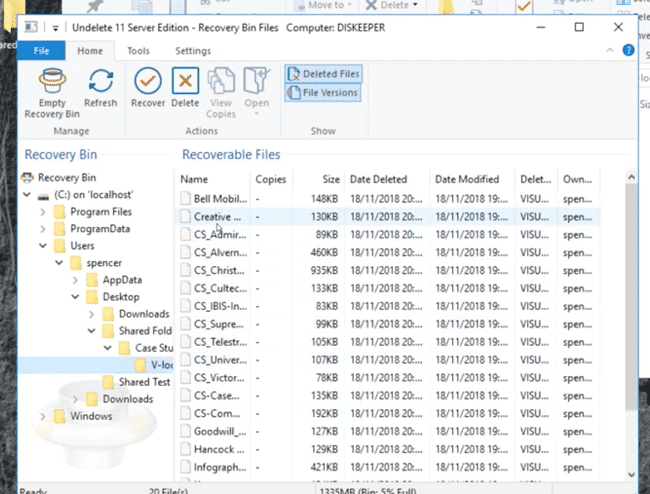
4. Recover with Ease: Select the file and recover it to its original location or save it to a new destination.

5. You’re Done! That’s how straightforward it is.
In a world where even the occasional loss of important files from network shares can be a frustrating reality, Undelete Instant File Recovery software stands as your dependable lifesaver. Whether you’re a system administrator or an end user, this solution empowers you to recover deleted files quickly and effortlessly. Don’t let the disruptive loss of files hinder your workflow—take control with Undelete.
Users Can Recover Their Own Deleted Files from Network Shares
Users might not always have access to the server, but with the Undelete Client installed on their system, they can open Undelete on the remote Network Share, follow the above steps, and view and recover their own files. It’s important to note that users are only shown and allowed to recover files on shared network drives for which they have sufficient ownership or system privileges. NTFS permissions are applied, ensuring that users can only restore data from file shares they have permission to access. Plus, it’s worth noting that each Undelete Server edition includes unlimited Undelete Clients, all at no additional cost.
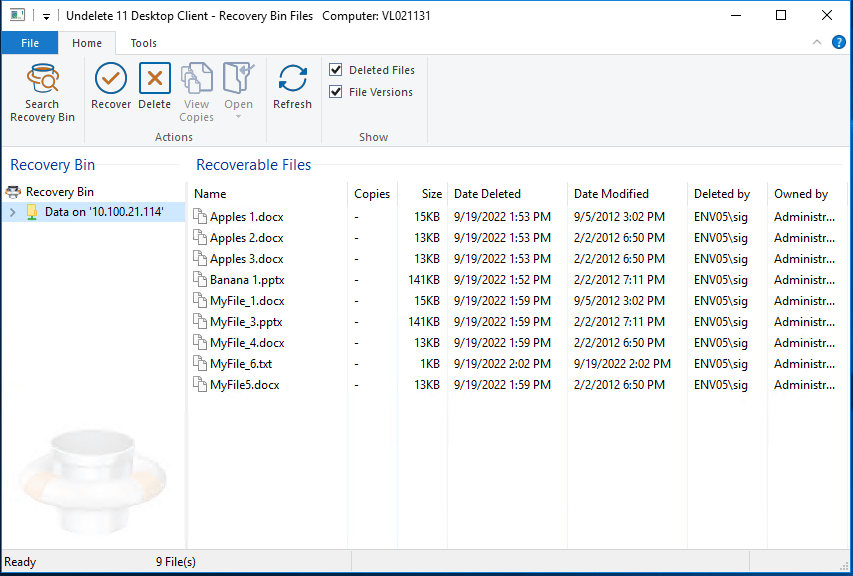
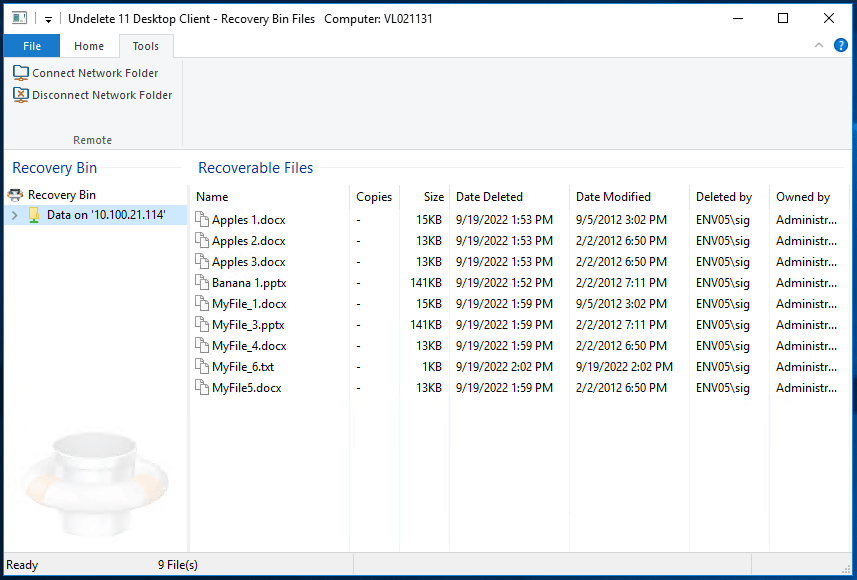
Undelete Functionality Crucial on Cloud Servers
Undelete protects files deleted from your Cloud Servers too! Organizations transitioning from on-premise systems to cloud infrastructure (i.e. Infrastructure as a Service – IaaS) can maintain consistent file protection and recovery capabilities by deploying Undelete on their cloud servers. This ensures continuity in data management practices and enhances overall operational efficiency within the organization.
If you have a current Undelete subscription, we offer the ability to transfer existing Undelete licenses from on-premise systems to cloud servers so customers can leverage their investments efficiently. This flexibility reduces the overhead associated with adopting new technologies and reinforces the value of Undelete.
Overall, incorporating Undelete into cloud server environments offers comprehensive file protection and recovery benefits, safeguarding against data loss and supporting uninterrupted business operations.
How to Get Started With Undelete Server
The best way to start is by purchasing Undelete Server for only $200/year per server. With a 30-day unconditional money-back guarantee, it’s a risk-free investment. Each Server license includes unlimited Client licenses, allowing your users to recover their own deleted files from network shares (users only have access to their files). You can also try Undelete for free for 30 days, though note that the trial version doesn’t recover files that have already been deleted. For such cases, you’ll need the Emergency Undelete feature included in the paid version.
For just $200/year per server, it makes sense to invest in a solution trusted by over 50,000 organizations, from government agencies to universities to small businesses. You can rely on Undelete too.
Ready to take control of your file recovery? Buy Online Now!
Updated March 5, 2024
To see a Condusiv engineer show you how to recover files deleted over the network watch this video.

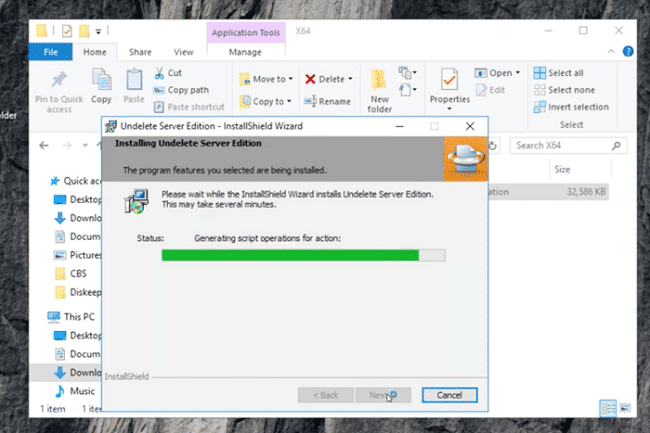
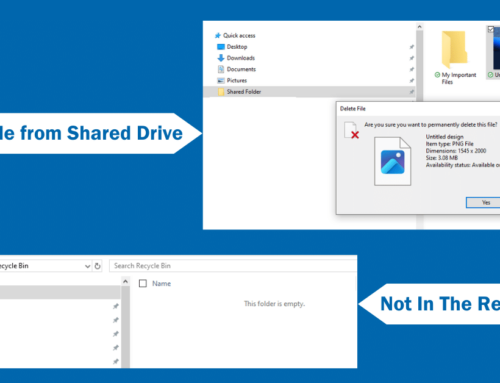




Leave A Comment
You must be logged in to post a comment.