Need to get back to a previous Microsoft Office, CAD, Photoshop, or other file version before the changes you just made? Undelete® has you covered with its file Versioning feature.
True Story – IT Manager Saves Panicked CEO
Have you or your users ever made some changes to a Word document, Excel spreadsheet, or a PowerPoint presentation, saved it and then realized later that what was saved did not contain the previous work? For example, and a true story, a CEO was working on a PowerPoint file he needed for a Board of Directors presentation that afternoon. He had worked about 4 hours that morning making changes and he was careful to periodically save the changes as he worked. The trouble was the last changes he saved had a large part of his previous changes accidentally overwritten. The CEO then panicked as he just lost a majority of the 4 hours of work he just put in and was not sure he could redo it in time for his presentation deadline. He immediately called up his IT Manager who indicated the nightly backups would not help as they would not contain any of the changes he made that morning. The IT Manager then remembered he had Undelete installed on this file server. This was mainly to recover accidentally deleted files, but he recalled a Versioning feature that would allow recovery of previous versions of Microsoft Office files. He was then able use Undelete to retrieve the previous version of the CEO’s PowerPoint presentation and recover the work he did that morning. The CEO was extremely happy, and the IT Manager was a ‘hero’ to the CEO!
It’s more common than you think
Another very common scenario is users making edits to original files and then selecting “Save” instead of “Save As” and then the original files are now gone. As an example, a customer had a budget file in Excel and several people had accessed it throughout the day. At some point, someone had inadvertently made multiple changes to it for his department, including deleting sections that were not relevant to his department all the while thinking he was working in his own Save-As copy. Boy, were the other department heads upset! The way our IT Admin customer tells the story it sounded like a riot was about to erupt! Well, he swoops in just in time and recovers the earlier version in minutes and saves the day. We hear stories daily about Word document overwrites that IT Admins are able to recover the previous versions of in just a few minutes, saving users hours of having to recreate their work.
While the most popular functionality of Undelete is the ability to recover accidentally deleted files instantly with the click of a mouse, the Undelete File Versioning feature is certainly the runner up, so we wanted to remind users, or prospective users, that it’s also here to save the day for you, too.
Enter Undelete File Versioning
The Undelete Versioning feature will automatically save the previous versions of specific file types, including Microsoft Office files. The default is to save the last 5 versions, but this is settable. Undelete then allows you to see what and when versions were saved and are then easily recoverable. A vital data protection feature to have.
If you already have Undelete Server installed on your file servers, check out the Versioning feature. You can also see Undelete’s file versioning in action in this video. If you have any of your own “hero” stories you would like to share, email [email protected]
If you don’t have Undelete yet, you can purchase from your favorite online reseller or you can buy online from our store.
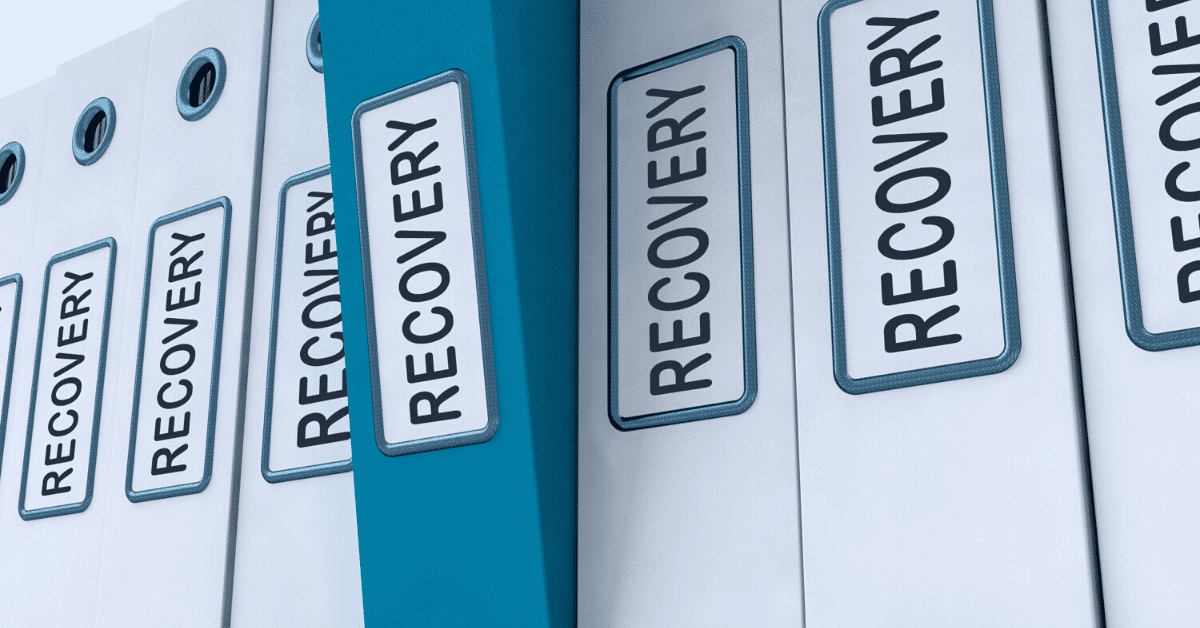




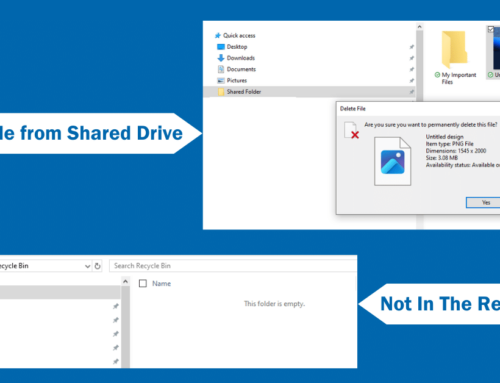
Leave A Comment
You must be logged in to post a comment.