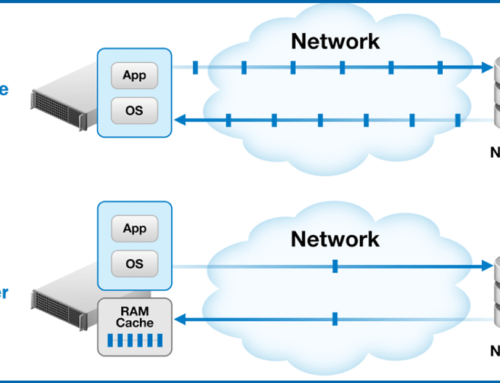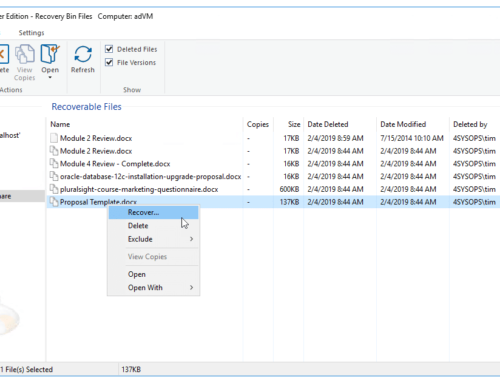Diskeeper Administrator can be used to remotely “un-install” Diskeeper from computers, and reclaim the software license to be re-used on another system. However, decommissioning a machine isn’t always planned, and even when it is, removing software is not likely part of the process. In such cases, you can still reclaim the Diskeeper license from the target machine.
Here is the process:
1. Open Diskeeper Administrator.
2. Select the Manage Diskeeper option from the Quick Launch pane.
3. Select the Manage Diskeeper Computers and Custom Groups option located under the Manage Diskeeper
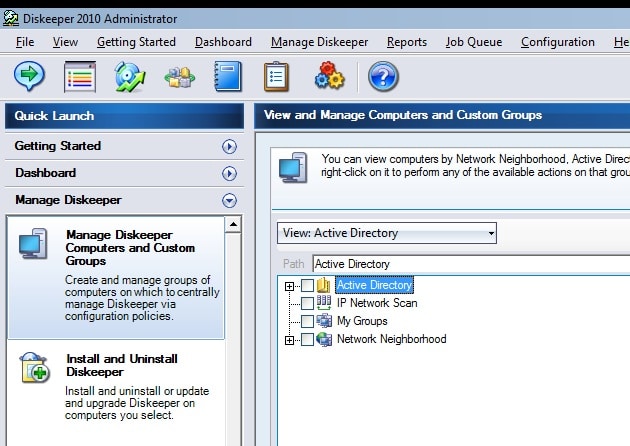
4. Through either Active Directory or Network Neighborhood browse options, locate the machine that should be removed.
5. When you find it, right-click on that machine name and choose Remove.
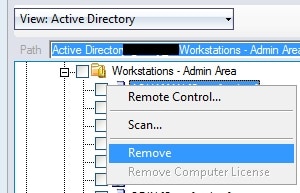
6. This operation may take a moment or two but not only should it remove that machine’s name from the Active Directory or Network Neighborhood view, it should also put that license back in your count of available licenses.
There is another option, introduced a few years ago which comes in real handy for dynamic AD networks with frequent system changes called Automatic Defrag Management. That allows you to establish policies (deployment/configuration) in advance and let Diskeeper Administrator handle everything, including license management, automatically from there on out.