Guest article on Diskeeper for Windows by Timothy Warner, Microsoft Most Valuable Professional (MVP) in Cloud and Datacenter Management who is based in Nashville, TN. His professional specialties include Microsoft Azure, cross-platform PowerShell, and all things Windows Server-related.
This article has been updated to indicate that Diskeeper is now new DymaxIO!
What Diskeeper Does for Me
I’m a person who uses what he has. For example, my friend Roger purchased a fancy new keyboard, but only uses it on “special occasions” because he wants to keep the hardware in pristine condition. That isn’t me–my stuff wears out because I rely on it and use it continuously.
To this point, the storage on my Windows 10 workstation computer takes a heavy beating because I read and write data to my hard drives every single day. I have quite an assortment of fixed drives on this machine:
- mechanical hard disk drive (HDD)
- “no moving parts” solid state drive (SSD)
- hybrid SSD/HDD drive
Today I’d like to share with you some ways that Condusiv’s Diskeeper helps me stay productive. Trust me–I’m no salesperson. Condusiv isn’t paying me to write this article. My goal is to share my experience with you so you have something to think about in terms of disk optimization options for your server and workstation storage.
Diskeeper or SSDkeeper for Windows?
I’ve used Diskeeper on my Windows servers and workstations since 2000. How time flies! A few years ago it confused me when Condusiv released SSDkeeper, their SSD optimization tool that works by optimizing your data as its written to disk.
Specifically, my confusion lay in the fact you can’t have Diskeeper and SSDkeeper installed on the same machine simultaneously. As you saw, I almost always have a mixture of HDD and SSD drives. What am I losing by installing either Diskeeper or SSDkeeper, but not both?
You lose nothing because Diskeeper and SSDkeeper share most of the same features. Diskeeper like SSDkeeper can optimize solid-state disks using IntelliMemory Caching and IntelliWrite, and SSDkeeper like Diskeeper can optimize magnetic disks using Instant Defrag. Both products can automatically determine the storage type and apply the optimal technology.
Thus, your decision of whether to purchase Diskeeper or SSDkeeper is based on which technology the majority of your disks use, either HDD or SSD. (New DymaxIO automatically detects your operating environment and applies the correct performance optimization technologies.)
Allow me to explain what those three product features mean in practice:
- IntelliMemory®: Uses unallocated system random access memory (RAM) for disk read caching
- IntelliWrite®: Prevents fragmentation in the first place by writing data sequentially to your hard drive as its created
- Instant Defrag™: Uses a Windows service to perform “just in time” disk defragmentation
In Diskeeper, click Settings > System > Basic to verify you’re taking advantage of these features. I show you the interface in Figure 1.
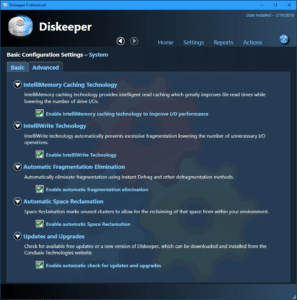
Figure 1. Diskeeper settings.
What about external drives?
In Condusiv’s Top FAQs document you’ll note that Diskeeper no longer supports external drives. Their justification for this decision is that their customers generally do not use external USB drives for high performance, input/output (I/O) intensive applications.
If you want to run optimization on external drives, you can do that graphically with the Optimize Drives Windows 10 utility, or you can run defrag.exe from an elevated command prompt.
For example, here I am running a fragmentation analysis on my H: volume, an external SATA HDD:
PS C:\users\tim> defrag H: /A Microsoft Drive Optimizer Copyright (c) Microsoft Corp. Invoking analysis on TWARNER1 (H:)... The operation completed successfully. Post Defragmentation Report: Volume Information: Volume size = 1.81 TB Free space = 1.44 TB Total fragmented space = 0% Largest free space size = 1.43 TB Note: File fragments larger than 64MB are not included in the fragmentation statistics. You do not need to defragment this volume. PS C:\users\tim>
Let’s look at the numbers!
All Condusiv products make it simple to perform benchmark analyses and run progress reports, and Diskeeper is no exception to this rule. Look at Figure 2–since I rebuilt my Windows 10 workstation and installed Diskeeper in July 2018, I’ve saved over 20 days of storage I/O time!
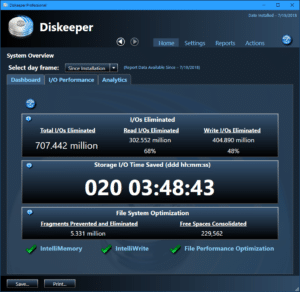
Figure 2. Diskeeper dashboard.
Those impressive I/O numbers don’t strain credulity when you remember that Diskeeper aggregates I/O values across all my fixed drives, not only one. This time saving is the chief benefit Diskeeper gives me as a working IT professional. The tool gives me back seconds that otherwise I’d spend waiting on disk operations to complete; I then can use that time for productive work instead.
Even more to the point, Diskeeper does this work for me in the background, without my having to remember to run or even schedule defragmentation and optimization jobs. I’m a huge fan of Diskeeper, and I hope you will be.
Recommendation
Condusiv offers a free 30-day trial that you can download and see how much time it can save you.
With Condusiv’s recent release of new DymaxIO, please download the free 30-day trial of new DymaxIO.
Timothy Warner is a Microsoft Most Valuable Professional (MVP) in Cloud and Datacenter Management who is based in Nashville, TN. His professional specialties include Microsoft Azure, cross-platform PowerShell, and all things Windows Server-related. You can reach Tim via Twitter (@TechTrainerTim), LinkedIn or his website, techtrainertim.com.
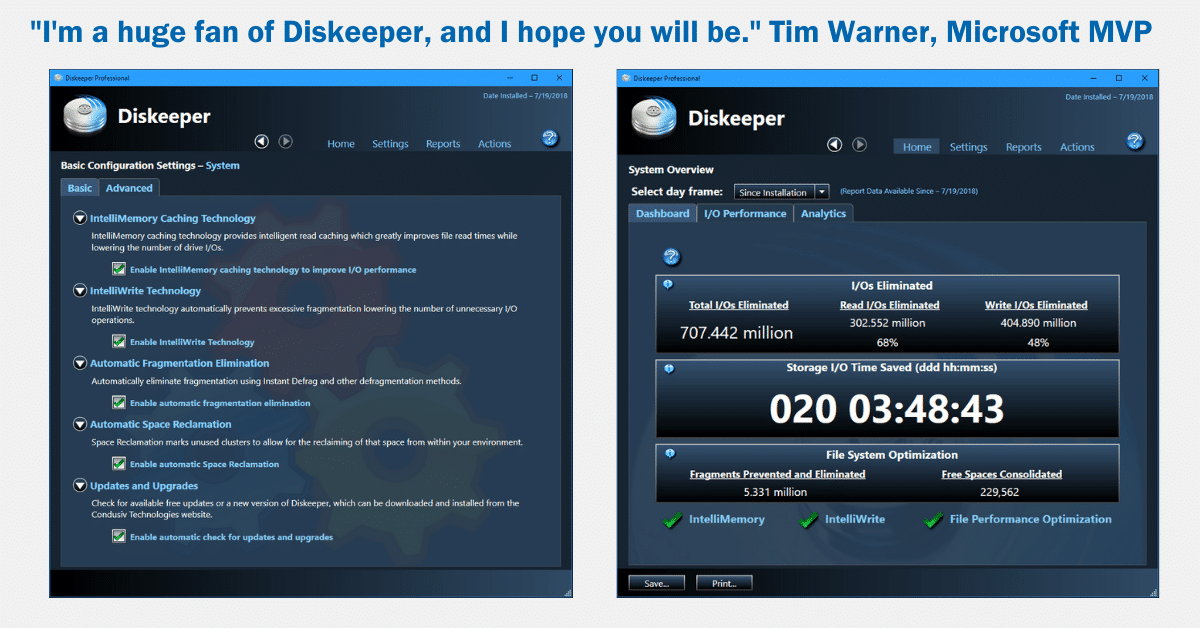

Leave A Comment
You must be logged in to post a comment.