What happens to files deleted from the company network share? The short answer is: Poof!
Many companies set up a network share as a means for users to share and exchange information/files, as well as a central location for user files. An easy example is to set up on the user’s desktop or laptop system a shared network folder that points to a folder or volume on a File Server system in the company network.
However, what happens when the user accidentally (or dare we say it, intentionally or maliciously) deletes files on this network share? The first thought is, of course, to go to the Windows Recycle Bin and simply recover the file – well, we are sorry to say, you will be out of luck. The Windows Recycle Bin will only catch files deleted on local volumes. Those files will not be in the Recycle Bin on either the user’s local system or the Recycle Bin on the File Server. In other words: the files went Poof.
Is There a Way to Recover Files Deleted From a Network Share?
There is an unreliable method and a reliable one. The files are definitely deleted from the Network Share and not recoverable from there or the user’s local system.
However, there may be an option. The possible, but unreliable, way to recover files deleted from a network share is going to the most recent backup. If you are not the system administrator, you need to ask your system administrator to search backup for you – hopefully, they are not too busy and are in a good mood! You just might get lucky if:
a) A version of the file was actually backed up. And…
b) You know the file name so the system administrator can find it. And…
c) You know the time and date when the file was last saved.
Cross your fingers and hopefully, you are lucky!
The Reliable Method
We know it stinks that files deleted from network shares are not saved in the Recycle bin. We have solved this problem with Undelete® Server – it’s like a recycle bin for your Windows file servers only better. With Undelete Server, files deleted from network shares are saved in a Recovery Bin. So, you really can delete a file from the network share, go to the Recovery Bin, and simply click-and-restore. Complete reliability – no more guessing or finger-crossing!
Here are the steps to test it out for yourself (if you are an admin):
- Download and install a free 30-day trial of Undelete Server on your File Servers. It’s fast and easy. You don’t even need to do a server reboot.
- Undelete will replace the Windows Recycle Bin with the powerful Undelete Recovery Bin. It captures all deleted files: files deleted from network shares, files deleted between backups, and files deleted from the Command Prompt and Applications.
- Test steps:
— Create a test file within a network drive shared folder.
— Now delete it.
— Check the server. You’ll see that your file has disappeared from the server as well.
— Open the Undelete Recovery Bin.
— Easily navigate to the shared folder from which you deleted the file—and there you’ll find it again! You can also use a bunch of different search functions to easily find the deleted file.
— Recover it. Select that file and recover it back to its original location, or even to a new location. - That is how easy it is!
To summarize:
- Files deleted from network share are gone – poof!
- You might get lucky and recover an earlier version of the file from backup.
- Undelete captures all files deleted from network shares and saves them in the Recovery Bin for reliable, instant file recovery.
- You can try it out for yourself for free.
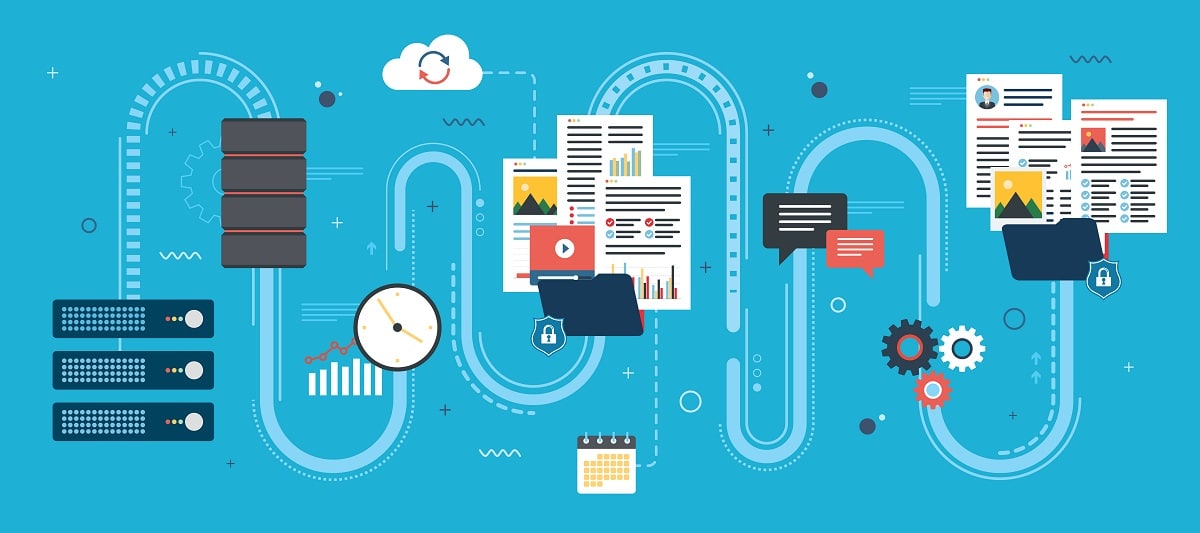
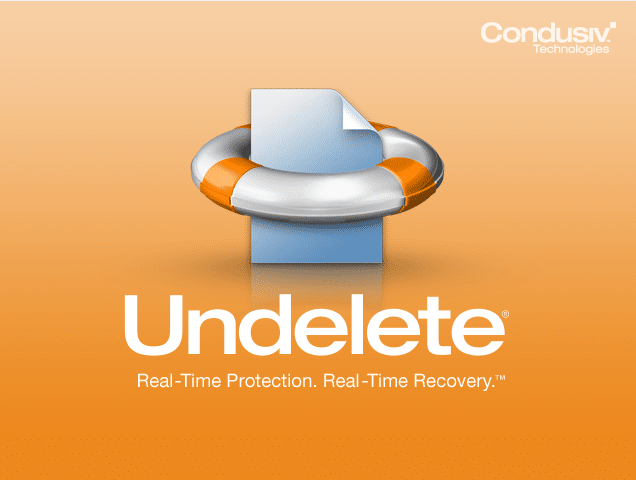



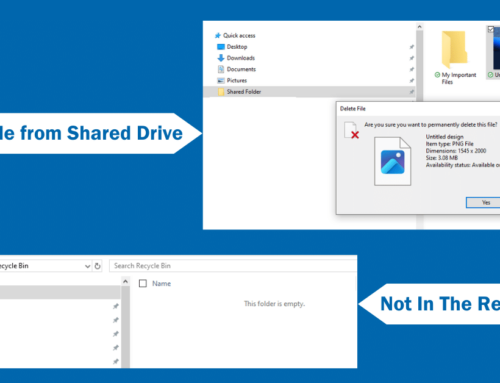

Leave A Comment
You must be logged in to post a comment.