After running a manual analysis, Diskeeper will open a new window with two tabs. The first is the Volume Map display and will show a visual depiction of File Performance or File Structure. The second tab provides the detailed data. It is separated into numerous sections; Recommendations, Health, Access Time, Statistics and Most Fragmented Files. A question we get on occasion is what the two bar graphs in the Access Time section represent. The graph labels tell you what is measured, Fragmented Files or All Files, but how does this relate to performance? The first graph is probably best viewed as a "Worst Case" scenario. That graph shows how long it takes to access all the fragmented files, and only those fragmented files. As you can imagine that probably almost never happens. One case where this might apply is a database volume that contains only those small handful of potentially all-fragmented database files. The second graph shows how long it takes to read all the files on the volume, both fragmented and contiguous. This is likely closer to a "Best Case" scenario. Unlike the Worst Case scenario, this has a bit more real-world applicability. One such example is running an anti-virus/spyware scan or a volume file backup, as those processes read the entire volume. Typically you'll find a performance gain somewhere in between the two graphs. As fragmentation affects the files you use (read/write/delete) you will likely be accessing/writing a good percentage of fragmented files, relative to all the files on a volume. Keep in mind that the Access Times are good general indicators, but aren't designed to watch exactly how you (or your users) use the PC/Server.
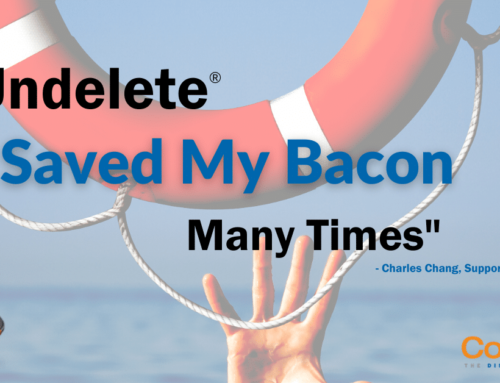


Leave A Comment
You must be logged in to post a comment.