Here are the steps to running Diskeeper 2008 on a Sever Core Environment. Note for test purposes, you need DK Admin to remotely connect to the Diskeeper GUI on the Server Core system. 1. You will need Diskeeper 2008 Server (or EnterpriseServer) and a Diskeeper 2008 Administrator version. 2. Install Diskeeper on the Server Core system. a. From another system, you will need to copy over the setup.exe and the *.dal (license file) to the Server Core system. To do this, you will need to map the C: volume on the Server Core system from another system. We found you will need to disable the firewall on the Server Core system, so it will allow you to map the Server Core volume. Here are the steps b. Logon to the Server Core system and on the command prompt window execute the below command to disable the firewall (we will enable it back later) – "C:>netsh firewall set opmode disable" c. From the other Windows system (non-server core), map the C: volume on the Server Core system d. From the other Windows system, copy the setup and *.dal file from the Diskeeper Server Enterprise kit to the C: volume on the Server Core system. e. On the Server Core system, on the command prompt windows, set the folder to where the setup.exe and *.dal files were copied to and execute setup.exe. This will install Diskeeper on the Server Core system. 3. Install Diskeeper Admin on the other remote system a. On the other system, install Diskeeper 2008 Administrator. b. In the folder that DK Admin was install at (“Program FilesDiskeeper CorporationDiskeeper Administratorâ€), you will find this file “DkClient_XPSP2.batâ€. This file will setup the specific firewall settings to allow DK Admin to communicate with DK Server Enterprise on the Windows Server Core system. Of course, you can just leave the firewall disabled and that would work too. c. From the other Windows system, copy the “DkClient_XPSP2.bat†file to the C: volume on the Server Core system. d. On the Server Core system, on the command prompt windows, re-enable the Firewall with the following command. – "C:>netsh firewall set opmode enable" e. On the Server Core system, on the command prompt windows, execute the “DkClient_XPSP2.bat†file that you had copied over. 4. Remote connect to Diskeeper on the Server Core system. a. On the other system, start up Diskeeper Administrator and run through the setup process, which includes setting up an SQL express engine if needed. After setup is complete, you should get the following DK Admin GUI. b. Select the “Remote Control Diskeeper†option and connect to the Diskeeper on the Server Core system.
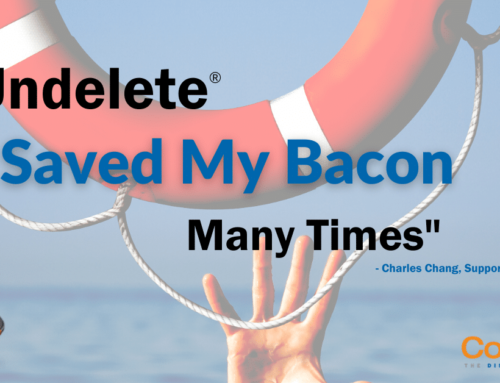


Leave A Comment
You must be logged in to post a comment.